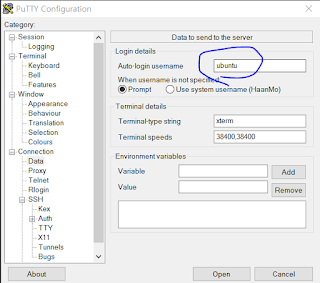Putty and PuttyGen Download
2. Click Conversions -> click Import key
3. Click an "AWS KEY PAIR.per" file that you made while creating EC2-instance.
-> click Open
Note: You need to have different/separate keys for Linux instance and Ubuntu instance.
You can't use a Linux key to access Ubuntu instance.
4. Click Save private key -> click Y -> type file name (AWS_KEYPAIR.ppk)
-> Click Save
5. Go to AWS console -> click EC2 instance that you created -> check Public IP address
6. Execute Putty.
7. Type the IP address on Host Name (or IP address) box.
8. Click SSH(on left layer)->click Auth(on left layer) -> click Browser -> click the AWS_KEYPAIR.ppk file -> click open.
<Linux key>
<Ubuntu key>
9. Click Connection(on left layer) -> click Data(on left layer) -> type ec2-user on Auto-login username box.
<Linux instance user name>
<Ubuntu instance user name>
Note: If want to connect Ubuntu instance, you need to type Ubuntu on the Auto-login username box
10. Click Open
If you save both settings for Ubuntu and Linux instances, it is easier to access your instances.
You just need to load the information and change IP.